New QFC Group Calendar
These instructions are linked on the Calendar every Sunday. Click on images to resize them.
1 Location (Outlook)
The new QFC Calendar is automatically put into your Outlook Calendars. It will be under the Groups category named QFC.
This view is from the new Outlook (you should update to the new Outlook):
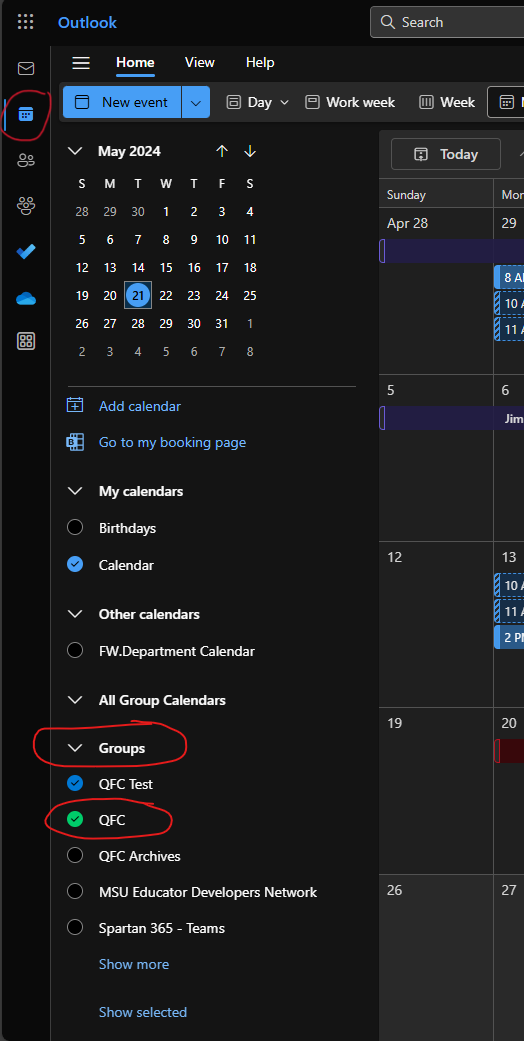
Note: If you only want to see QFC events, then uncheck every other calendar
2 Event Categories
There are three types of QFC events and they are color coded:
Staff Availability (blue)
Conference Room (orange)
Informational (green)
Unfortunately, Outlook does not yet allow you to change category names on Group Calendars (you can do this on individual calendars) so we have to deal with the awkward category colors.
3 Creating a new event
In Outlook calendar, click on New Event and this windows will appear:
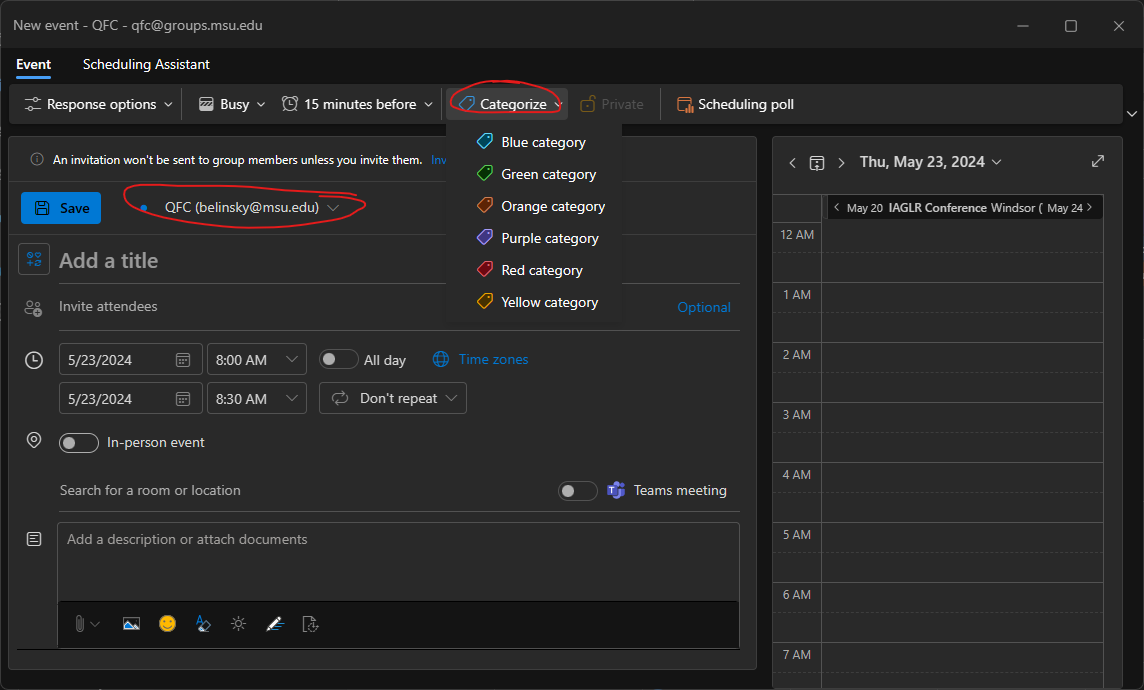
Make sure you:
change the calendar to QFC (your_email@msu.edu)
change the category color
add something to the description that tell which kind of event this is (so we are not fully dependent on the awkward color categories)
3.1 Event emails and notifications
Only people explicitly added to the Invite attendees section will get emails/notifications about the event. For everyone else, the event will just appear on the group calendar.
3.2 Changing event category (color)
If you need to change the category color of the event, you can right-click on the event and click Categorize:
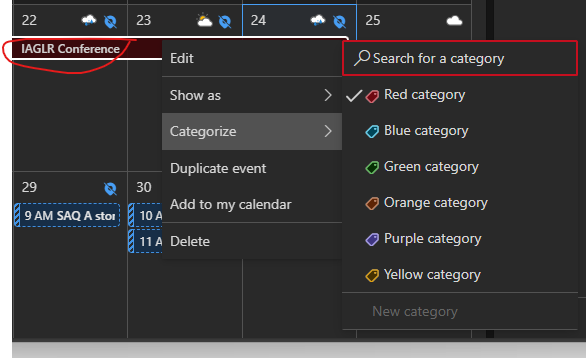
4 QFC calendar on Teams
The QFC Group Calendar is also linked on the QFC Teams page:
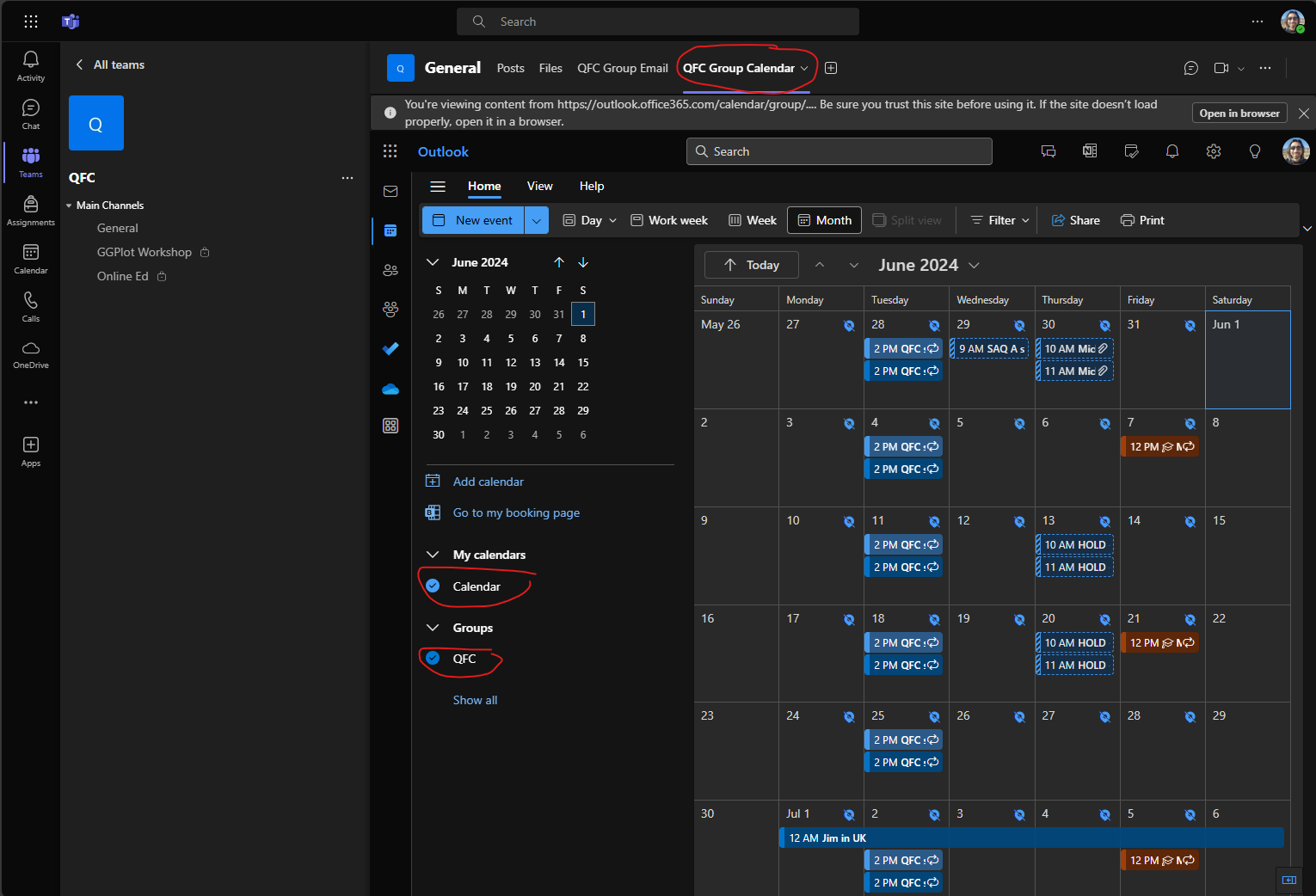
When you click on QFC Group calendar, it opens your Outlook calendar with the QFC Group calendar checked. You can add events and edit the calendar here.